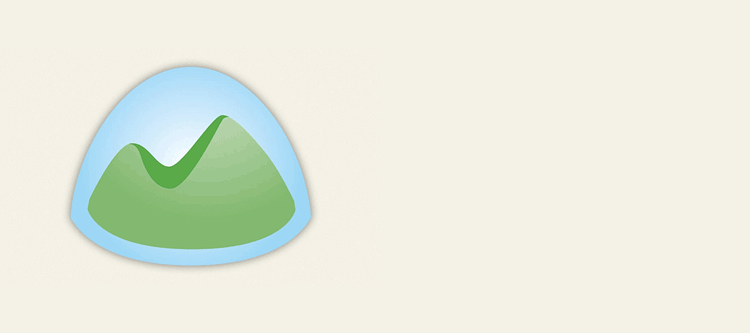
Written by Eric Gockel
We made the switch to the new Basecamp 2 about five months ago. We were lured in by the new sexy interfaces, and well, we’re in the web design business, so it was our duty to try it out (and drag our customers along with us!)
Its a toss up whether we’re better off with the new version or if we’d had stayed with Classic. We know the Basecamp guys said this wasn’t a forced upgrade, and it was a fresh re-think on the project, so many of our issues are probably due to our own baggage problems. So what I’ll detail below are what we liked/disliked about each, and how we’re making it work best for us moving forward.
What we like
Due Date Handling
In Basecamp Classic, if you gave a task a due date, there was no collective place to see all the due dates. I ended up doing double entry and creating a duplicate “milestone” for a task, just so it would show up on my Calendar. Now, when you give a task a due date, it’ll show up on the project’s calendar.
Instant Updates
Now, after I post a message or task, even before I can flip back to my email, I can see someone’s response right there on the page without having to refresh the page.
What we don’t like
Search
Because we use our Basecamp for multiple clients, we have multiple projects for multiple clients. Because now you can’t do searches on a per project basis, it’s basically useless for us because of the number of the results you get. Even our clients that only have access to their own projects have mentioned they have problems locating things (altho this is also due to ‘thread’ handling, which I’ll get to in a minute). I have thought about creating placeholder users that only have access to one client’s projects so I can login with them to help expedite my searches.
9/1/13 UPDATE: Basecamp now allows for in-projects searching. Much better!
Discussions
In Basecamp Classic, we’d start discussion threads for high level tasks, products or projects. This also limited the number of ‘messages’ that you had to sort thru on the Messages page (I tried to keep it as curated as possible). Now, with the new Basecamp, EVERYTHING shows up in the discussion, all comments in the tasks, overwhelming most casual users and causing many of our clients to just give up and leave (and want to go back to direct email).
We typically have client/stakeholder communications in the Messages and communicate internally in the to-dos, so this transparency causes a lot more noise for clients who have been kept out of it. Granted, there are some customers that like to see more of the inner workings, and might even be working directly with our crew on tasks, but its still difficult to find a thread if you have a lot going on.
How we make it work
Client/Project Naming
Because so much is merged now (search, etc) and projects can’t be associated to pre-established companies, we use a naming convention of Client: Project to help keep things sorted and organized. And for us, a “project” is typically a client’s website, so it might just be XYZ Corp: Website.
Calendar/Tasking
As much we love the new due date handling/integration with the calendar, there’s no way to filter the calendar by user. I don’t have a way, at a glance, to see how filled up one my people is this week. I can look at their ‘page’ and use the dropdown for today, tomorrow, this week, etc. However when looking at ranges longer than a day, the tasks aren’t organized chronologically.
So, I’ve started to prefix their tasks with their initials. For example, the task name might be [eg] write blog post. I realize that I can click on the task name on the calendar to see the full task name as well who it’s assigned to, I still can’t see collectively who’s on deck for today or tomorrow. Another workaround I’ve found is using my browser’s find function to search on the prefix, i.e. [eg] to further help highlight a person’s todo’s for the week/month.
Time Tracking/Estimates
This feature was never part of the original Basecamp package and we’ve tried a few workarounds to make this happen (short of migrating to something like Jira, but it was missing features that we needed).
We’re trying to append the task’s estimated time to the name, so something like [eg] write blog post (.5hr). And, just recently, Harvest added integration support so you could record your time at the TASK level (which is fantastic). So now, my folks can see how much time was estimated, while they’re updating their actual time in the same spot.
Previously, we were using budgeting alerts in Harvest, however those were only at the Project level, which is way to late for most things, we need to know when a task is slipping, not a collection of them.
Task Organization
For some of our clients we were keeping a to-do list for their product backlog items, and then pulling them out to a task list for this week’s sprint, i.e. 10/21/12 Release, or rather12/10/21 Release (so we could get them to line up chronologically in the task list sidebar).
2/13/14 Update: We’ve added status ‘people’ so tasks can be assigned to ‘Backlog’, that way all current assigned tasks can be for the latest sprint. See more here about that.
For other clients, we try to be religious with maintaining consistent, reusable, to-do lists, like “homepage”, “footer”, “nav bar”, so they can be reused and a better history can be maintained and referenced, vs. recreating the same to-do lists over and over again.
We’ve also just recently realized, because of the confusion with the Discussions, that rather “starting a discussion” we’ll keep conversations tied to the task lists and to-dos to help clients orient themselves in Basecamp. This is opposite to what we used to do, but at least now, if you click into the to-do lists section, they’ll be nicely categorized on the right-sidebar (alphabetized even), provided you do a good job of keeping them curated. Then if you wanted to know what got updated on the footer or the whitepaper landing page last week, just go to that to-do list and the related tasks and conversations will be there.
Due Date Handling
Because we’re scrapping the sprint to-do lists organization method, we’re going to start pointing those project-type clients to the new Dates page (or Calendar). There they can see what’s on deck for that day, week or month. In our weekly status screen-shares, we can drag-drop tasks on the calendar if they decide to re-prioritize. And thanks to the setup of using a person’s initials to prefix a task and the estimated hours at the end, we’ll make sure we don’t over schedule someone either.
In summary
We’ve been using Basecamp almost since the beginning so we may be a little set in our ways, but hopefully some of our ideas might be useful to some folks out there. If you have any workarounds of your own, please feel free to share them below, or let us know if you’d like to know more about how we’re using Basecamp.